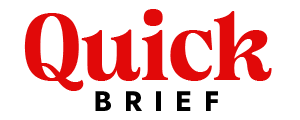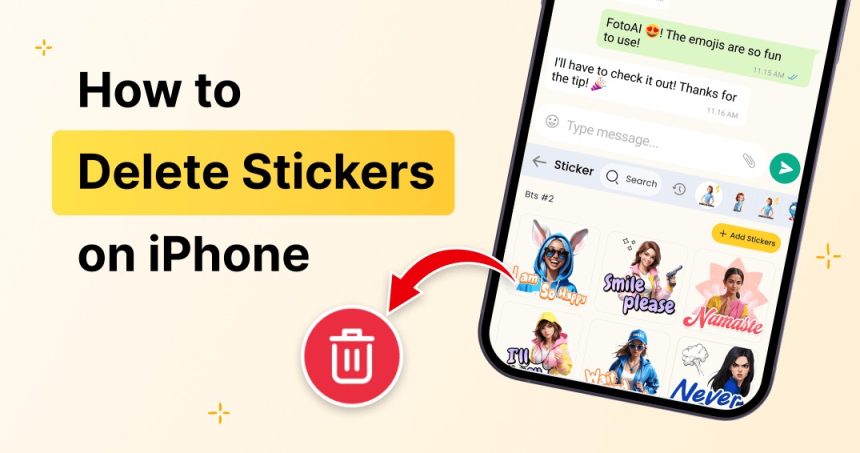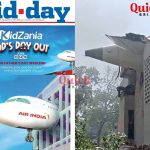Though sometimes they clutter discussions or become pointless, stickers are a great way to improve iPhone texting. Use our detailed advice to permanently remove stickers from iMessage and other applications if you want to eliminate them from your iPhone.
How to Use Stickers on an iPhone
Third-party sticker packs, iMessage applications, and built-in choices on an iPhone let you access stickers. In talks, they might be used for entertainment, to convey emotions, or to show responses. You could, however, gather too many stickers over time and need to remove them.
How to Remove Stickers from Messages
Use these guidelines if you wish to remove a sticker you got or sent in an iMessage exchange:
- Open Messages: Launch the Messages app on your iPhone.
- Go to the Conversation: Navigate to the chat where the sticker is placed.
- Find the Sticker: Locate the sticker that you want to remove.
- Press and Hold the Sticker: A menu will appear.
- Tap “Sticker Details”: This will show you who sent the sticker and other relevant information.
- Swipe Left on the Sticker: You will see the option to delete it.
- Tap “Delete”: The sticker will be removed from the conversation.
How to Delete Sticker Packs in iMessage
If you want to remove an entire sticker pack from your iMessage apps, follow these steps:
- Open Messages: Launch the Messages app.
- Tap the App Drawer: Swipe left or right on the iMessage app bar until you find the sticker pack.
- Tap and Hold the Sticker Pack Icon: A menu will appear.
- Select “Edit”: This allows you to manage installed sticker apps.
- Disable the Sticker Pack: Toggle off the sticker pack to remove it from the iMessage app drawer.
- Delete the Sticker Pack Completely (Optional):
- Go to Settings > General > iPhone Storage.
- Scroll down and locate the sticker pack app.
- Tap it and select Delete App to remove it permanently.
How to Delete Stickers from the App Store
Many stickers are installed through third-party apps. To delete these sticker packs:
- Open Settings: Tap on the Settings app.
- Go to General: Scroll down and select General.
- Tap on iPhone Storage: Wait for the list of apps to load.
- Find the Sticker Pack App: Scroll through and select the sticker pack you want to remove.
- Tap “Delete App”: This removes the sticker app entirely from your device.
- Confirm Deletion: If prompted, confirm that you want to delete the app.
How to Hide Stickers Without Deleting Them
If you don’t want to delete a sticker pack completely but want to hide it:
- Open Messages.
- Tap the App Drawer.
- Scroll to the Right and Tap “More”.
- Tap “Edit” in the Top Right Corner.
- Toggle Off Unwanted Sticker Packs.
- Tap “Done” to Save Changes.
This method keeps the stickers hidden but allows you to re-enable them later if needed.
How to Reinstall Deleted Stickers
If you have deleted a sticker pack and want it back:
- Open the App Store.
- Search for the Sticker Pack.
- Tap the Download Button.
- Re-enable in iMessage (if needed):
- Open Messages.
- Go to the App Drawer.
- Tap “More” and enable the sticker pack.
Common Issues When Deleting Stickers
If you encounter issues while removing stickers, try the following:
- Restart your iPhone: Sometimes, changes do not take effect immediately.
- Check for iOS Updates: Outdated software may cause sticker-related bugs.
- Reinstall the Messages App: If stickers are not being deleted, reinstalling Messages can help.
- Reset All Settings: Go to Settings > General > Reset > Reset All Settings.
Conclusion Notes
Taking stickers off of your iPhone can help your texting experience be more orderly. This article offers all the required actions to effectively manage your sticker collection whether you have to conceal sticker packs, delete certain stickers, or remove them permanently.