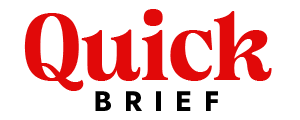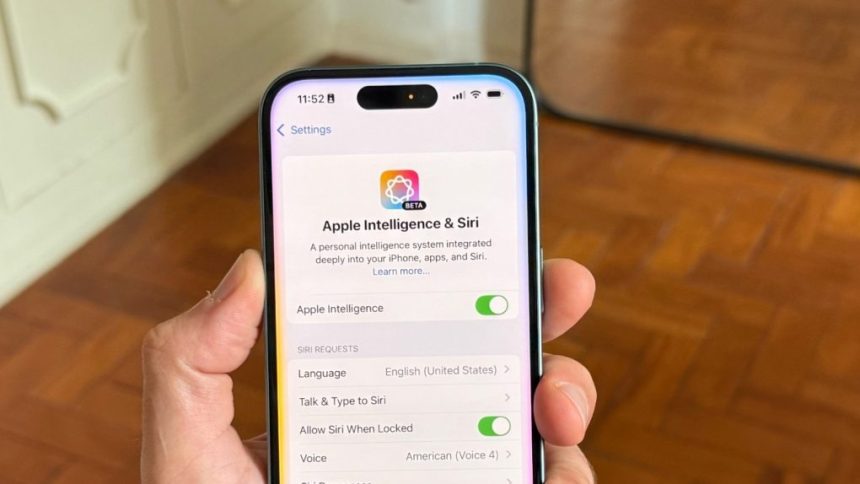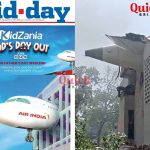As part of its most recent iOS release, Apple has unveiled Apple Intelligence, which incorporates AI-driven elements improving user experience. Privacy issues, battery life, or personal preferences might, however, cause some users to want to turn off Apple Intelligence capabilities. This manual offers a thorough, exact method for turning off Apple Intelligence on your iPhone in 2025.
For what reasons might you wish to disable Apple Intelligence?
Apple Intelligence provides smart recommendations, real-time translations, and AI-powered automation; some users may choose to deactivate these capabilities for the following reasons.
- Privacy concerns: AI-driven features often collect data for personalized experiences.
- Battery performance: AI processes run in the background, consuming power.
- Reduced distractions: Smart notifications and suggestions can be overwhelming.
- Personal preference: Some users prefer manual control over their devices.
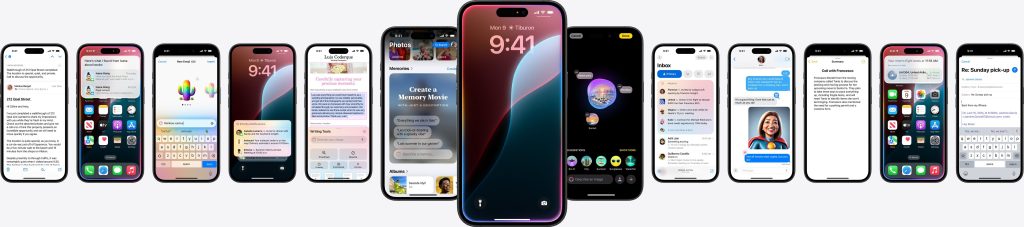
How to Disable Apple Intelligence Features on iPhone?
1. Disable Siri & Apple Intelligence Suggestions
Apple Intelligence integrates with Siri to provide context-aware suggestions. To disable this:
- Open Settings on your iPhone.
- Scroll down and tap on Siri & Search.
- Toggle off the following options:
- Listen for “Hey Siri”
- Press Side Button for Siri
- Show Suggestions from Apple
- Allow Siri When Locked
- Confirm your choice when prompted.
2. Turn Off AI-Powered Notifications & Smart Suggestions
Apple Intelligence suggests smart notifications and app actions based on usage. To turn them off:
- Go to Settings.
- Tap Notifications.
- Select Siri Suggestions.
- Toggle off Suggestions on Lock Screen, in Look Up, and on Home Screen.
- Return to Settings > Privacy & Security > Analytics & Improvements.
- Turn off Improve Siri & Dictation.
3. Disable Live Voicemail Transcriptions
Apple Intelligence offers real-time voicemail transcription. To disable it:
- Open Settings.
- Tap Phone.
- Select Live Voicemail.
- Toggle it off.
4. Turn Off Personalized AI Features in Messages & Mail
Apple Intelligence analyzes messages and emails to provide smart replies and suggested actions. To disable:
- Open Settings.
- Tap Messages or Mail.
- Scroll to Smart Suggestions.
- Toggle off Predictive Text and Smart Replies.
5. Disable On-Device Machine Learning & AI Processing
Some AI features run locally on your iPhone. To disable them:
- Navigate to Settings.
- Select Privacy & Security.
- Tap Analytics & Improvements.
- Turn off Share iPhone Analytics and Improve Siri & Dictation.
- Go to Settings > General > Keyboard.
- Disable Autocorrection, Predictive Text, and Smart Punctuation.
6. Limit AI Access to Your Personal Data
Apple Intelligence personalizes features based on data from Photos, Safari, and other apps. To restrict AI access:
- Go to Settings.
- Tap Privacy & Security.
- Select Photos and toggle off Siri & Search access.
- In Safari Settings, disable Search Engine Suggestions & Safari Suggestions.
7. Turn Off AI-Powered Camera & Photo Enhancements
Apple Intelligence enhances photos with automatic adjustments and live editing. To disable:
- Open Settings.
- Tap Photos.
- Turn off Auto Enhance and Smart Albums.
- Disable Face Recognition and Smart Tags under People & Places.
8. Stop AI-Powered Health & Fitness Insights
If you use Apple Health, AI may provide automated health insights. To disable:
- Open Health app.
- Go to Settings > Health Data.
- Toggle off AI-Powered Recommendations.
Remarks to Conclude
If you disable Apple Intelligence functions on your iPhone, you will have more control over several aspects of the device, including the user experience, battery life, and privacy. By turning off these functions, you may secure a more conventional iPhone experience without the acquisition of unwanted data, despite the fact that artificial intelligence delivers ease.